Overview
Proposal Details is the first screen in the Basics menu navigation of the proposal. In the ‘Create Proposal’ process, when the initial ‘required fields for saving’ fields are completed and the user clicks ‘save and complete,’ the Proposal Details screen appears. When opening existing proposals, the Proposal Details screen is the opening screen.
Proposal Details
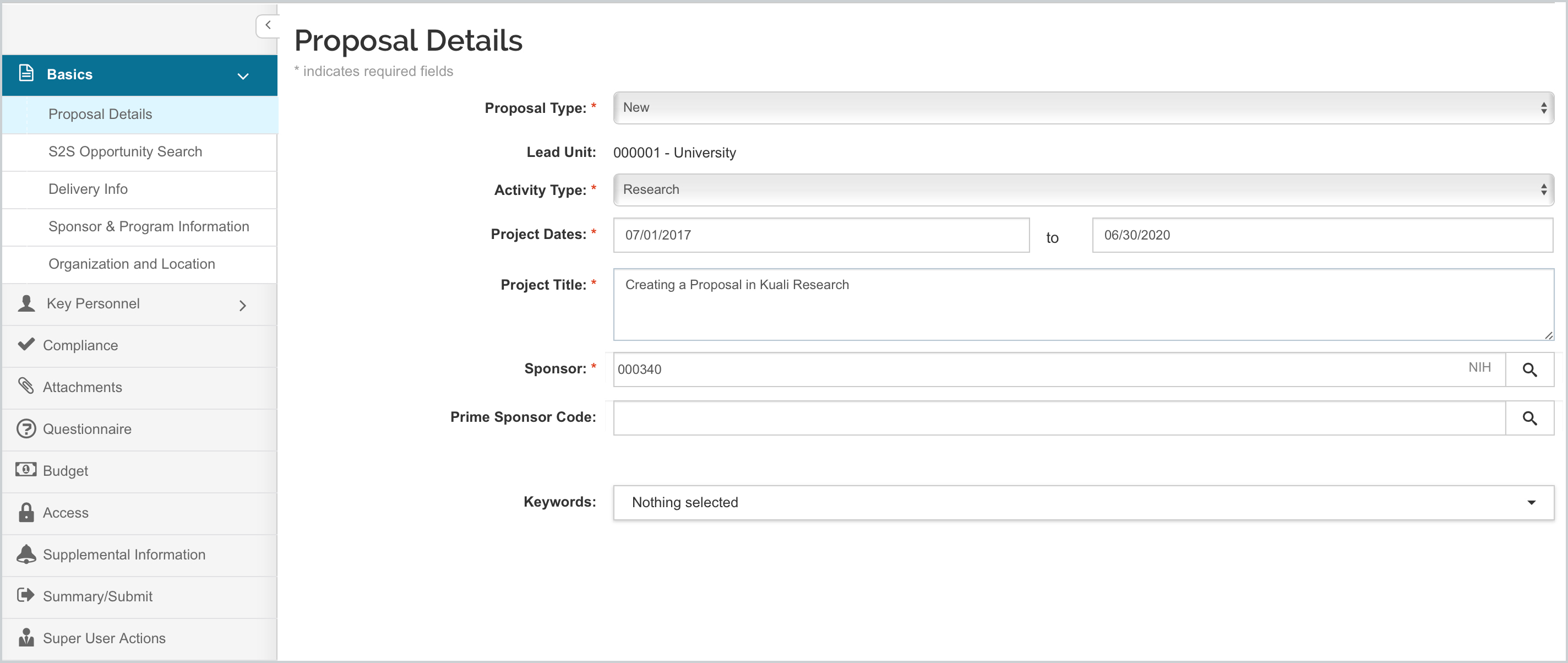
Required fields for saving (those marked with an asterisk *) may be edited once the proposal has been saved. The only field that cannot be changed is the Lead Unit. To edit or enter into the field you have the following field types:
- Drop-Down: scroll through the options and highlight your selection
- Date: click in the field to activate the calendar tool (either use the tool or manually enter date)
- Text: click in the field and edit the existing text
- Lookup: click in the field and use the lookup tool to locate the item.
The proposal will remain editable while saved but once submitted into routing for approval it will be locked down for edit. If the proposal is returned to the initiator for edit during the the workflow review it will become editable again.
More information on each field in this panel can be found in the Proposal - Field Definitions by Tab article.

Comments
0 comments
Article is closed for comments.