Submitting an S2S Proposal
After Proposals that will be submitted S2S are submitted into routing, users with permission to submit System-to-System (i.e. Sponsored Programs administrators) will have access to the action button of 'submit to S2S' in the Proposal Actions tab. This button will be available before or after the proposal is fully approved via workflow and the Institutional Proposal (IP) is generated since proposals may need to be submitted to Grants.gov prior to final approval. Once the 'submit to S2S' button is clicked, the proposal will be submitted to Grants.gov and the user will be taken to the Submission Details panel. The 'submit to S2S' action can only be done once per proposal.
NOTE: the 'submit to sponsor' button and the 'submit to S2S' button will both be available in the proposal upon routing. Clicking the 'submit to sponsor' button will generate the IP and then the 'submit to S2S' button will still be present after the IP generation to submit to Grants.gov as a separate action if desired. If you want to take both actions via one button click you can click the 'submit to S2S' button to generate the IP and submit to Grants.gov.
Submission Details
Upon clicking the 'submit to S2S' button on the Proposal Actions tab, the system will refresh to the Submission Details panel of the S2S Lookup tab in the proposal. It will populate with the submission information. An explanation of that information is below.
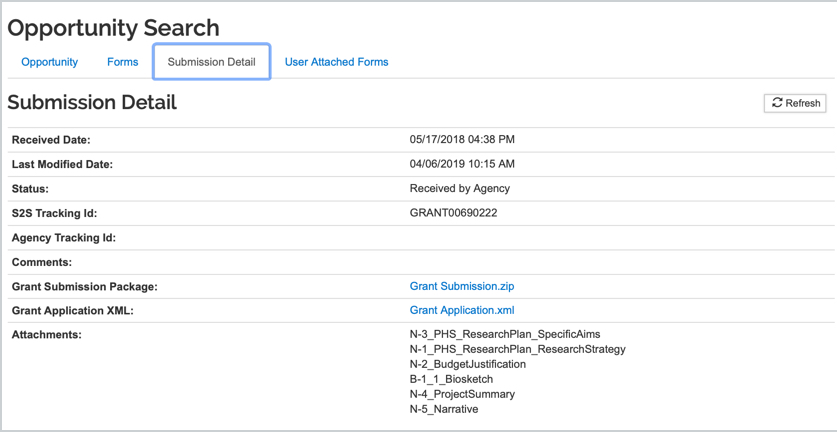
- Received Date: The date and time Grants.gov received the proposal application. This is the official timestamp for the submission.
- Last Modified Date: The date and time that Kuali last updated the application's status as most recently updated by Grants.Gov.
- Status: The current state of the proposal submission (for example, ‘Submitted to Grants.Gov’) at Grants.Gov. Additional information regarding the status of the application may also display. For instance, this may include an explanation of the “rejected with errors” status.
- S2S Tracking Id: The number assigned by Grant.gov upon successful submission of the proposal.
- Agency Tracking Id: A tracking number assigned by the sponsoring agency, if applicable. After some agencies receive the application, they will assign their own tracking number for the proposal.
- Comments: This displays the current status of the proposal submission.
- Grant Submission Package: Will pull down the compiled PDF forms directly from Grants.gov after submission.
- Grant Application XML: This link allows you to view the XML of the submitted application.
- Attachments: The filename of any attached document files are displayed. This serves as a list of forms and attachments that you successfully submitted to Grants.gov. If the application contained any attachments to accompany the included forms, they would be listed in this section.
- Refresh button: Click the Refresh button to update the display of submission details, which become available after the proposal is submitted.
Validation Emails
After the proposal is submitted, Grants.gov will send confirmation emails to the established S2S license email address you set up initially when the Grants.gov certificate registration was done. These are the same validation emails you would receive if submitting via Workspace. The four emails you could receive are as follows (the agency tracking number as applicable to the agency):
- Grants.gov Submission Receipt
- Grants.gov Submission Validation Receipt for Application
- Grants.gov Grantor Agency Retrieval Receipt for Application
- Grants.gov Agency Tracking Number Assignment for Application
A sample of the initial submission receipt email is below with the submission information provided in the email. Please notice the Application Name which displays the Kuali Proposal Number for easy reference.
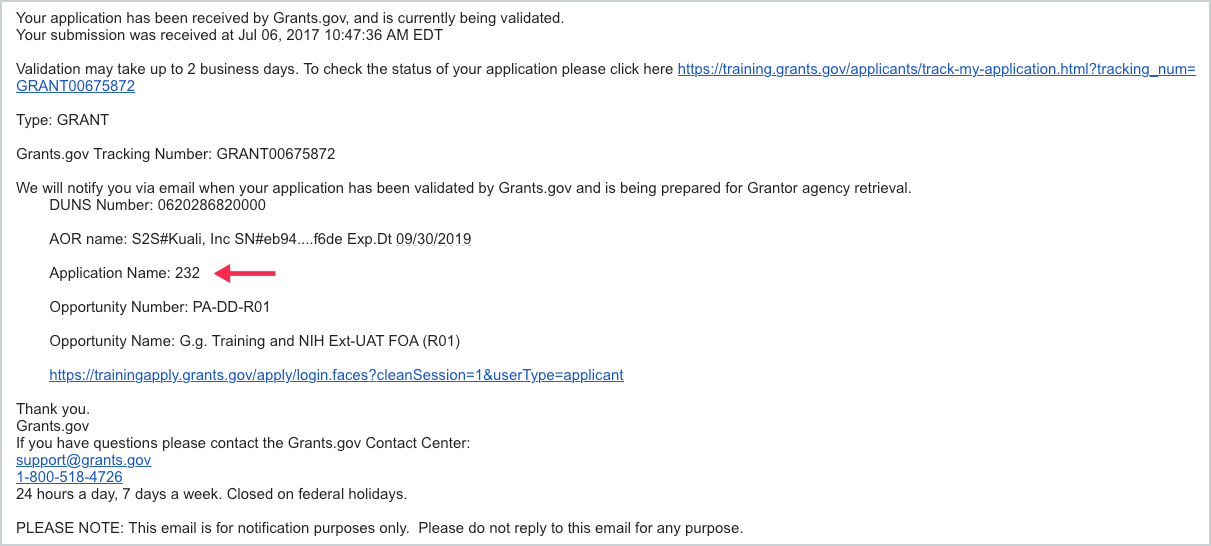
View S2S Submissions
You can also search the S2S submissions for your institution via the View S2S Submissions option on All Links and Common Tasks:
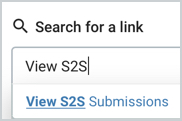
This will allow you to search on a number of criteria to narrow down your results or get a better picture of your S2S activity as an institution and access the record via the 'submission details', 'view', or 'medusa' buttons.
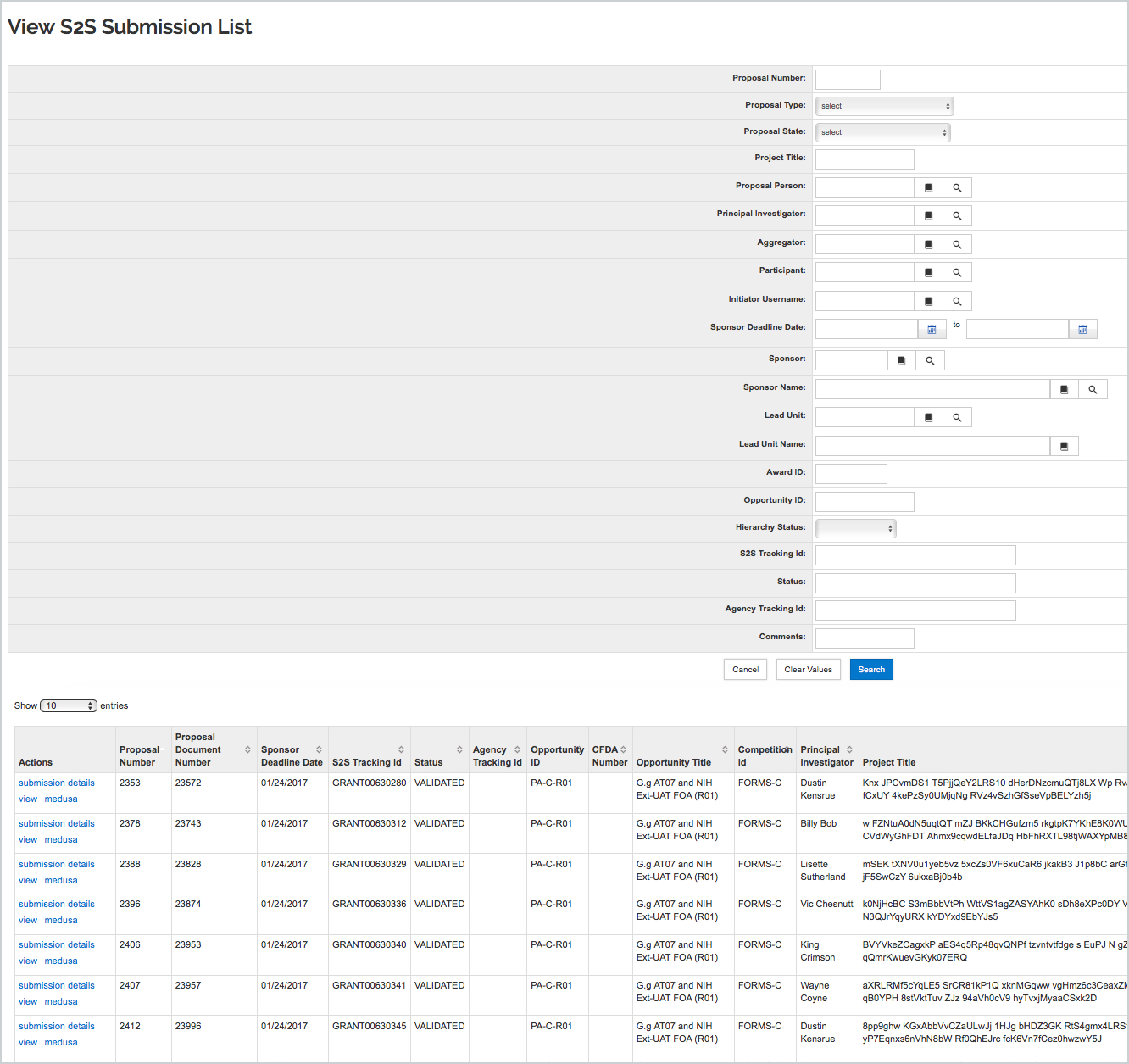

Comments
0 comments
Article is closed for comments.