Overview
The Award document contains a great deal of reporting, term, and general sponsor information. This information is often the same or similar on various awards from the same sponsor, or under the same program. The Kuali system allows institutions to build templates that can automatically apply data to an Award document to save data entry time when Awards are being setup. A school may setup as many of these Award Sponsor Templates as they want.
Create a New Sponsor Template
Navigate to System Admin Portal > Awards > Sponsor Template
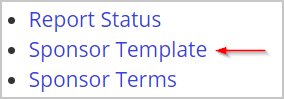
Click the create new button in the upper right hand corner of the screen and complete the following data in the Sponsor Template document that displays.
- Description (Document Overview): Enter a description per your institution's naming standards.
- Description (Edit Sponsor Template): This is the name that will appear when users lookup this sponsor template in the Award module.
- Sponsor Template Status: Set the status to Active
- Prime Sponsor Code: If you want a Prime Sponsor to populate when this template is applied to an award list it here.
- Payment Basis: List the Payment Basis you want to display when this sponsor template is applied to an Award.
- Payment Method: List the Payment Method you want to display when this sponsor template is applied to an Award. Make sure the Payment Method you select has a valid mapping with the Payment Basis you selected.

Next In the Edit Sponsor Template Contacts panel list any sponsor contacts you want to populate when this template is applied to an Award by clicking the magnifying glass icon next to Rolodex Id and looking up the addressbook entry for the Sponsor Contact you want listed. Each Award must have 1 sponsor contact listed before it is finalized, but listing a sponsor contact is not required to finalize a Sponsor Template.

Next in the Edit Sponsor Template Comments add any comments you want to populate an Award when this Sponsor Template is applied. Comments are not required in Award, or to finalize a Sponsor Template, but it can be useful to include details about a given sponsor's policies/requirements so they will display on all awards from that sponsor, or within a given program.

Next in the Edit Sponsor Template Terms list any terms that you want to be added to an Award when this Sponsor Template is applied by clicking on the Look Up/Add Multiple Sponsor Term Lines magnifying glass and searching for the terms you want to return. The system requires one term be entered for each term category to finalize an award or sponsor template.
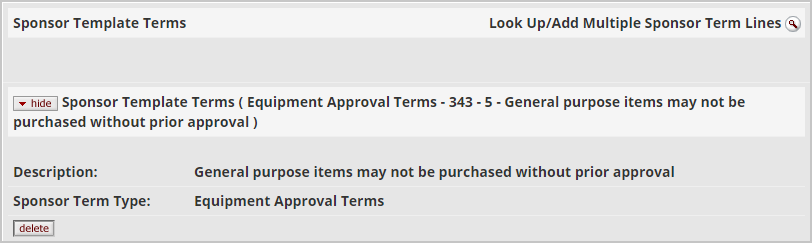
Next in the Edit Sponsor Template Reports list any reports you want to be added to an Award when this Sponsor Template is applied. To make sure the dropdown lists filter properly and only display the appropriate options, complete the Report Details in the order the fields display on the screen. One report must be added to every Award, but reports are not required to complete a Sponsor Template.

After you've added a report you can list a Report Recipient from the available Sponsor Contacts you added earlier in the Template. Report Recipients are not required to finalize an Award or a Sponsor Template.

Once you've added all the information you want to be included on this Award Template press the submit button at the bottom of the page. This Sponsor Template can now be used in an Award document.

Comments
0 comments
Article is closed for comments.